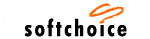|
|
 |

|

|

|
File and Print Services
|
Posted: Monday, April 19, 1999
As more business information becomes available in digital
form, it can be analyzed creatively, searched faster, updated more easily, and
shared more broadly. Building Web functionality into an organization's computing
infrastructure helps it take better advantage of the opportunities provided by
the Internet. At the same time, the substantially increased volume of stored
information—particularly large files such as digital images—also presents
significant new management challenges. To address these expanding requirements,
support for sophisticated storage management is an increasingly essential
service.
To address both traditional and Internet-based data
requirements, the Windows® 2000 Server operating system provides a
unified file and print infrastructure for sharing, storing, and publishing
information.
Specifically, organizations can use Windows 2000 Server
to:
 | Improve storage
management.
Windows 2000 Server includes
cost-effective and secure information storage technologies including
hierarchical storage management and Remote Storage.
 | Help users locate and
access information.
Simplified file-naming
schemes and improved file-management technologies make it easier to find and
access files across ever-expanding networks.
 | Expand printer
capabilities.
Windows 2000 Server includes
support for more types of printers as well as features that let users easily
find printers across their network and the Internet. | | |
Contents

Feature |
Description |
Distributed File System |
The Windows 2000 distributed file system (Dfs) makes it easier to manage and access files that are physically distributed on servers across a network. Dfs, which is organized as a logical tree structure independent of the physical resource, gives users a view of what looks like a unified hierarchical file system. This eliminates the need for users to remember and specify the actual location of files in order to access them. You have a choice of two Dfs implementations with Windows 2000 Server: stand-alone and domain-based. Both implementations let users take advantage of the unified logical namespace. The domain-based implementation requires—and benefits from—Active Directory. Domain-based Dfs ensures that users retain access to their files in two ways:
 | Windows 2000 automatically publishes the Dfs topology to Active DirectoryTM. This ensures that the Dfs topology is always visible to users on all servers in the domain. |
 | To ensure that users have uninterrupted access to data, administrators can create Dfs root replicas (two or more copies of the Dfs root, each on a different server) or Dfs link replicas (two or more copies of a Dfs shared folder, each again on a different server). This gives users continued access to their files even if one of the servers on which those files reside is unavailable. The fact that more than one copy exists is transparent to users. |
|
File Replication Services |
The File Replication Service (FRS) is a file-based replication service that works with Dfs. Enabling FRS ensures that the shared folders are kept synchronized to present the same data to users regardless of which folder they access. You can use FRS to do the following:
 | Specify Dfs roots or shared folders to be replicated. |
 | Set the schedule for Dfs replication. |
 | Designate the Dfs replica sets to keep synchronized. |
Because root replicas are always dynamic, FRS is activated by default for domain-based Dfs root replicas. FRS is not initially enabled for Dfs shared folder replica sets because data contained in them could be static (for example, read-only shared folders); however, administratores will usually enable FRS for shared folder replicas because often the data does change. |
Encrypting File System |
The Encrypting File System (EFS) is built into the NTFS version 5 (NTFS 5) file system as an integrated system service. EFS file-level encryption provides a new level of protection for data stored on an NTFS 5 disk. EFS encryption uses a combination of public key technologies for key management and symmetric cryptographic algorithms for data encryption. EFS complements and strengthens the existing NTFS access control security model by providing local file and directory encryption. EFS is easy to manage, difficult to attack, and transparent to the user. You can enable EFS on a per-file or a per-directory basis. |
Dynamic Volumes |
The Windows 2000 operating system supports new dynamic disks, divided into volumes and unique to Windows 2000. With dynamic disks, you are no longer restricted to four volumes per disk. Dynamic disks offer the following features:
 | Fewer reboots. Using dynamic volumes formatted with NTFS 5, you can often add disks and create, extend, or mirror a volume without rebooting, letting users work without interruption and saving administrators' time. |
 | Self-describing disks. Windows 2000 stores disk configuration metadata for dynamic volumes on each disk. Self-identification of managed disks ensures that disk controller and other disk reconfigurations or cluster disk ownership transfers are error-free. |
|
Disk Quotas
|
Windows 2000 Server (and Professional) supports disk quotas for NTFS 5 volumes. You can use disk quotas to monitor and limit disk space use. You can set two values: a warning threshold and a hard quota. Using the warning threshold is useful when the goal is simply to track disk space use on a per-user basis. Using the hard quota limit is useful when the goal is to limit disk space usage. When the user hits the hard quota limit, the user cannot move or copy any more data onto the storage device without first deleting or moving files, just as if the user had really run out of disk space. Rather than implementing quotas on an individual basis, administrators will often use group policy to set the disk quota limit for a set of users. Quotas are tracked on a per-user, per-volume basis, and users are charged only for the files they own. Quota settings are independent across volumes.
|
Disk Defragmentation |
The Windows 2000 disk defragmentation utility reorganizes clusters on a disk volume. To increase efficiency, the utility tells the file system to move data from one sector to another make files, directories, and free space more contiguous. The fact that the file system—rather than the utility itself—moves the data makes the process far more robust. Administrators or users can defragment volumes formatted for FAT, FAT32, or NTFS. For disks with extensive fragmentation, the utility can significantly improve system performance. This utility can operate while the system is up and running and disks are in active use.
|
Distributed Link Tracking |
The Windows 2000 Distributed Link Tracking service lets client applications track link sources that have been moved. Distributed Link Tracking preserves shortcuts and object linking and embedding (OLE) links (such as a Microsoft Excel worksheet embedded in a Microsoft Word document) to NTFS files that have undergone a name and/or path change, including a move to a different volume or computer. This means that a client application can continue to access a linked spreadsheet or database, even if the spreadsheet or database location has changed.
|
NTFS Sparse File Support |
NTFS 5 treatment of sparse data (data that has large consecutive areas of 0 bits) conserves disk space and improves disk performance by enabling the creation of large files without actually committing disk space for every byte that the file will eventually contain. An administrator or application can use a new user-controlled file system attribute to mark files containing large consecutive areas of 0 bits as sparse, and NTFS then allocates physical space for only the meaningful data (those portions that are actually written to). For example, if data is written to the first 64 KB and last 64 KB of a 42 GB file that is marked as a sparse file, NTFS uses only 128 KB of disk space, although in other respects the file functions as if it were 42 GB. Applications that use sparse data sets include image processors and high-speed databases.
|
NTFS Change Journal |
The Windows 2000 Server volume-wide Change Journal (or Change Log) tracks modifications to NTFS 5 files over time and across system reboots. As files, directories, and other NTFS objects are added, deleted, or modified, NTFS enters records into the Change Journal, one record for each volume on the computer. Each record indicates the type of change (read, write, move, and so on) and the object that was changed. Independent software vendor (ISV) developers of system-level applications (such as file system indexing engines, content replication engines, and storage archiving and migration applications) can make use of the Change Journal: Applications that periodically scan the file system for changes can now, use the Change Journal instead of scanning the entire file system. For large volumes, this can reduce the time for scan operations from hours to seconds. For example, a backup application can consult the Change Journal to build its list of files before performing an incremental backup.
|
Remote Storage |
Remote Storage, the Windows 2000 version of Hierarchical Storage Management (HSM), makes it easy to increase disk space on a server without adding more hard disks. Remote Storage automatically moves data back and forth between high-cost, faster disk drives (local storage) and low-cost, high-capacity storage media such as a tape library (remote storage). Remote Storage monitors the amount of space available on local NTFS volumes, and when the amount of free space dips below the needed level, it transfers eligible files from the hard disk to secondary storage. The user can still see and access archived files. This frees up storage on the file server without requiring the purchase and installation of additional hard disks. The Remote Storage service works with the Windows 2000 Removable Storage service to access the library tapes used for remote storage.
|
Feature |
Description |
Distributed File System |
You can use one or multiple Dfs trees (described above) in your network. A Dfs volume can represent any shared volume, so shared resources can be distributed for optimal network performance regardless of how users are geographically disbursed. Because you can easily change the Dfs root or shared folder assigned to a Dfs volume, load balancing can be a dynamic process—you can move or add resources as needed without affecting the Dfs tree or disrupting user access. |
Disk Management |
The MMC Disk Management snap-in is an intuitive, easy-to-use graphical interface for managing both pre-Windows 2000 basic disks and the new Windows 2000 dynamic disks. Its shortcut menus show you which tasks you can perform on the selected object. Wizards guide you through initializing or upgrading disks and creating partitions or volumes.
|
Remote Storage |
Remote Storage (defined above) migrates data from higher-cost to lower-cost storage, yet keeps that data available for retrieval if needed. Administrators typically migrate infrequently used files, which consume the majority of disk space for most users. You use the Remote Storage snap-in to establish these guidelines for a managed volume:
 | Desired free space specifies the amount of free space to be kept on the managed volume and triggers automatic archiving of eligible data when the free space is too low—data is moved from more expensive disk to less expensive tape. |
 | File selection criteria specify which files can be migrated to secondary storage. These settings include minimum file size and time elapsed since the file was last accessed. You can also specify file inclusion and exclusion rules. For example, you might specify that only files not accessed for at least three days should be migrated, and that executable files should be excluded from migration. |
|
Removable Storage |
The Removable Storage feature manages removable storage media (tapes and optical disks) and robotic storage libraries attached to a computer running Windows 2000 Server (or Professional). Removable Storage helps reduce costs by letting multiple client applications share local libraries and tape or disk drives while ensuring that client applications do not corrupt each other's data. Managing media content is handled by Removable Storage client applications, such as backup applications. For example, Removable Storage mounts tapes when needed by a backup application, but the backup application itself tracks the backup sets stored on that media. |
Backup |
The updated Windows 2000 Backup utility is integrated with the core Windows 2000 Server distributed services, including Active Directory, File Replication Service (FRS), and Certificate Services. This integration means that—when run locally on a domain controller—Backup lets you easily back up or restore these services. Backup also supports new Windows 2000 features, such as Remote Storage, Removable Storage, and disk-to-disk operations. You can back up to a tape drive, a logical drive, a removable disk, or to an entire library of disks or tapes organized into a media pool and controlled by a robotic changer. Windows 2000 Server also supports backup-to-file capability, a new feature not available with Windows NT Server 4.0. Backup's new graphical user interface includes backup and restore wizards, property sheets for media pools (a property sheet is a dialog box that presents the user with tabbed property pages, each of which features controls for customizing parameters), and direct access to My Network Places. Windows 2000 Backup offers three wizards: Backup, Restore, and Emergency Repair Disk (ERD). You use the ERD to help repair system files (if they are accidentally erased or become corrupt), your startup environment (if you have a dual-boot or multiple-boot system), or the partition boot sector on your boot volume. In addition, the Windows 2000 Backup utility lets you use a scheduling feature to schedule regular backups. |
Native Property Sets |
NTFS 5 supports native property sets on any file or folder, that is, any file or folder on an NTFS 5 volume can have descriptive metadata associated with it. Document properties include file name, date created, date modified, author name, number of characters, and, for Windows 2000 NTFS documents, all the Microsoft Office summary information properties. The Windows 2000 Indexing Service can index these properties, so users can quickly search the index not only for files containing specified words in the file contents, but also for file properties—for example, they can search for documents written by a particular author.
|
Indexing and Searching |
Microsoft Indexing Service, now part of the Windows 2000 Server operating system, lets network, intranet, and Internet users locate information on both file servers and Web sites. Indexing Service can index documents in almost any format, including text, HTML, Microsoft Office 95 and later files, Internet mail and news, and any other file for which a document filter is available. Features include:
 | Better indexing control and speed. You can control what content is indexed and can set indexing on a per-file and/or per-directory basis. Better tracking of user activity and input/output (I/O) make faster indexing and query results possible. |
 | Use of NTFS enhancements. Tightly integrated with NTFS 5, Indexing Service makes use of NTFS native property sets, including all words in the content of each document and all properties (such as file name, date created, and so on) in its index. Indexing Service uses the NTFS volume Change Journal to detect file additions, deletions, and modifications, which eliminates costly file rescans and improves performance. Indexing Service uses NTFS sparse files (see the earlier entry "NTFS Sparse File Support") for index storage, which lets index optimization occur using the existing allocated disk space. |
 | Integration with Remote Storage. Indexing Service includes Remote Storage content in its searchable index. When a user initiates a search, data in both the local volume and archived data in remote storage is searched (without the user knowing that archived data is no longer stored on the local volume). |
|
Remote Printing Administration |
Windows 2000 Server gives you increased printer management functionality:
 | Remote port administration. You can remotely manage and configure printer ports from any computer running Windows 2000. This feature is supported for local, Standard TCP/IP, and LPRMON ports. |
 | Remote print queue administration. The Windows 2000 System Monitor feature's new Print Queue object lets you monitor the performance of a remote (or local) printer. You can set up counters for a variety of performance criteria, such as bytes printed per second, job errors, or total pages printed. |
 | Driver administration. Windows 2000 Server lets you both remotely and locally view and manage printer drivers. You can view currently installed drivers to see what versions and architectures are supported. |
|
Active Directory/Printer Integration |
In a Windows 2000 Server-based domain, the easiest way to manage, locate, and connect to printers is through Active Directory. If you use Active Directory for printer sharing (by default, when you add a printer using the Add Printer wizard and elect to share the printer, Windows 2000 publishes it in Active Directory), the directory includes printer attributes. Users can then search for a printer by any of those attributes, for example, by feature (such as color printer), by physical location (such as the third floor in Building A), by capacity (such as pages per minute or installed memory), or by a combination (all color printers in Building A).
|
Plug & Play for Local Printers |
Many printers in the market today are Plug and Play devices, which can be automatically detected by Windows 2000. A user installing a Plug and Play printer does not need to know about drivers, printer languages, or ports. Printers using the latest connector technology, including printers with a Universal Serial Bus (USB) port or an IEEE 1394 Serial Block Protocol (SBP) 2 port, are detected instantly. When the user inserts the printer jack into the port on the computer, Windows 2000 immediately detects the USB port or IEEE 1394 connection and starts the installation process. Infrared-enabled (IR port) printers are also installed using Plug and Play recognition. The Plug and Play feature for parallel (LPT port) printers initiates the New Found Hardware wizard after the machine is re-booted.
|
Microsoft Image Color Management (ICM) 2.0 Technology |
Image Color Management (ICM) 2.0 technology, in conjunction with better halftone and image processing technologies, lets users on a Windows 2000 network print documents more quickly, easily, and with greater color accuracy and consistency.
ICM 2.0 provides better color mappings between devices with various mapping conditions (such as paper type, inks, or resolutions). Windows 2000 automatically installs the printer-specific color profile when the printer is installed. This color profile is compliant with International Color Consortium (ICC) color standards. ICM 2.0 also provides standard color space for images exchanged between applications and the operating system. |
Feature |
Description |
Internet Printing |
The Windows 2000 printing architecture is now seamlessly integrated with the Internet. When installing a printer from the Internet on a network, the printer's Uniform Resource Locator (URL) name is used as the network’s name for the printer (administrators can also choose to use the URL format for accessing the printer within an intranet). Users can print over the Internet or an intranet from a Windows 2000 Server or Professional client (or from a Windows 95/98 client with Microsoft Internet Explorer 4.0 or later) to a Windows 2000 print server using the printer’s URL as the name of the printer. For example, a mail-order company can send its new catalog directly to the publisher's printer, provided the mail order company has permission from the publisher and the URL of the publisher's printer. Other applications that can benefit from this remote printing capability include hotel business centers and Internet faxing. |
Web View for printing |
Administrators or users can pause, resume, or delete a print job and can view the print job’s status from any browser. They can also view printer properties and status, and they can pause or resume the printer from the Web. In addition, if they use Microsoft Internet Explorer 4.0 or later, they can connect to a printer using a browser.
|
Feature |
Description |
USB and IEEE 1394 Support |
USB and IEEE 1394 are computer port connections that support low-cost, high-speed digital data transfer and communication using the USB and IEEE 1394 connector technologies. They also ensure faster communication with peripheral devices and allow Plug and Play installation for USB and IEEE 1394 printers.
|
Infrared-enabled Devices Support |
Windows 2000 provides Plug and Play capability for infrared-enabled (IR port) printers. |
Fibre Channel Support |
Fibre Channel, a 1-gigabit-per-second data transfer technology, maps common transport protocols such as Small Computer System Interface (SCSI) and Internet Protocol (IP), and merges networking and high-speed I/O into a single connectivity technology. An open standard defined by American National Standards Institute (ANSI) and Open System Interconnection (OSI), Fibre Channel operates over copper and fiber-optic cabling at distances of up to 10 km. Windows 2000 implements Fibre Channel storage support by layering it into the SCSI stack.
|
I2O Architecture Support |
Windows 2000 supports the I2O standard (I2O is also called Intelligent Input/Output), which enables higher server input/output performance by offloading certain I/O operations to a secondary processor. I2O improves I/O performance in high-bandwidth applications such as networked video, groupware, and client/server processing. CPU overhead associated with disk requests can be offloaded to intelligent microprocessors on I2O-compliant systems and disk controllers, lowering server CPU usage and improving performance. I2O allows the device and the host CPU to operate independently, reducing the driver development investment for independent hardware vendors (IHVs) and independent sofware vendors (ISVs), because each device needs only one universal driver.
|
|
 |
Last Updated: Wednesday, February 16, 2000
© 2000 Microsoft Corporation. All rights reserved. Terms of use.
|
|